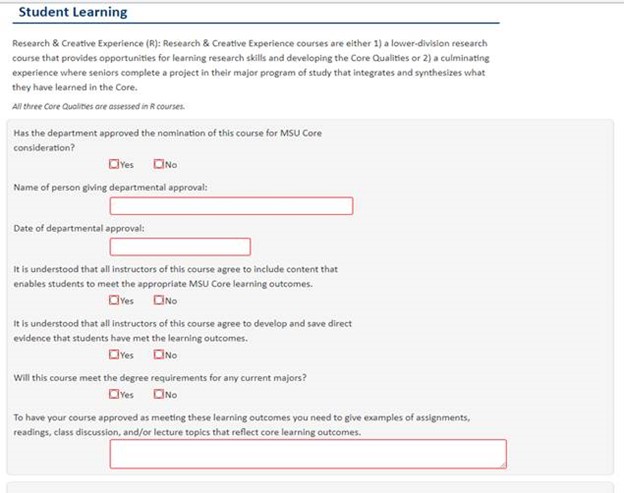Tips and Tricks for Using the New CIM Forms
A printable PDF of this information can be found here.
Special Topics (X91)
When proposing a NEW Special Topics course, you will click on the “shell” course (has no section number and no title other than “Special Topics”) and click the green button that says Add New Special Topics.
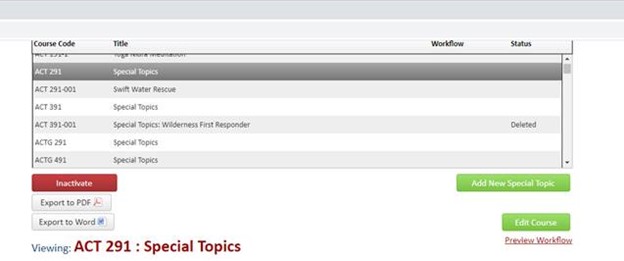
As before, you will want to choose a section number that isn’t in use. The system will tell you that it is “not unique” if you choose one already in use.
Change any “shell” information that needs to be changed.
DO NOT try to Save and then come back to finish. You will not be able to find it again to edit it. If this does happen, contact Keely Holmes at 994-7136.
When you do Submit to Workflow, you will not be able to search the course and check on where it is in workflow. It will not show anywhere until it is completely through workflow and built into Banner. If you want to know the status, contact Keely Holmes 994-7136.
Course Descriptions
The larger, more detailed course description has been disappearing from some (not all) existing course. You will want to check yours and add it back if needed. It doesn’t look like the shorter Catalog Description is affected.
Semesters Offered
The Semesters Offered field has been removed from the Course Proposal form. You will see Effective Term towards the top of the form. That indicates what term the new proposal, or proposed changes, would go into effect.
You must indicate your semesters offered on the Fall Scheduling F2021 spreadsheet that the Registrar’s office sent out on 1/25/2021. A similar call will go out ahead of each semester.
After February 12th, you will need to indicate your semester offered for F2021 on a Schedule Section Change Form. You can reach out Keely Holmes if you need a copy of the updated form. Please send Schedule Section Change Forms through DocuSign for signatures. Undergraduate forms come to Keely Holmes for final signature. Graduate level forms go to the Graduate School Dean for final signature. Keely Holmes will send the finalized forms to the Registrar’s office.
You may add your Semesters Offered information to the bottom of your catalog description; however, that does NOT put your course on the books. Only the spreadsheet, or the Schedule Section Change form can put your course on the schedule.
Learning Outcomes
There is now a comment box for EACH of your learning outcomes. Please use the green plus sign to add a new comment box, and the red X button if you want to delete a box. One outcome per box.

If you are editing anything, you may notice that all of your learning outcomes are jumbled into one field. Please edit them out into individual fields and remove unnecessary characters. Use the green plus sign to add additional comment boxes. One outcome per box.
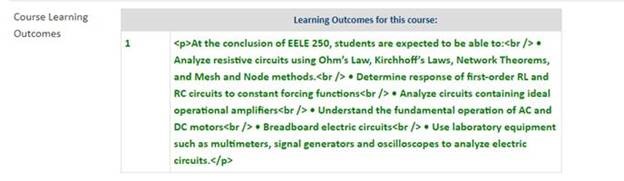
VS.
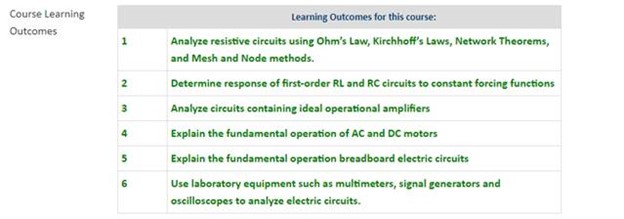
Credit Hours
The Contact Hours by Mode of Instruction field has been removed (Example: 3 credit course x 15 weeks = 45 Contact Hours). We are only looking at the total number of credits for the course, and whether those credits are Lecture or Lab/Studio, or Other.
You will enter the total number of credits in the Credit Hours field and then break them down below under Credit Hours by Mode of Instruction.
You will total them again at the bottom to be sure they match the CIM total.
You cannot split one credit between two modes of instruction. For example, you cannot split a three credit class into 1.5 lab and 1.5 lecture.
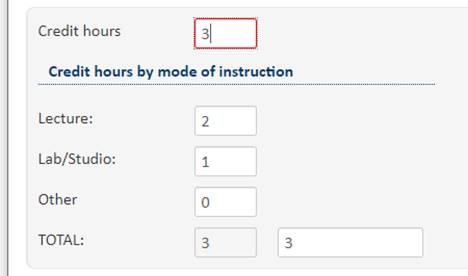
Instruction Type
You may be prompted, while proposing or editing, to indicate the Instruction Type more specifically. You will need to indicate, again, whether this is a lecture or a Lab/Studio. This is also where you would indicate anything in the “Other” section.
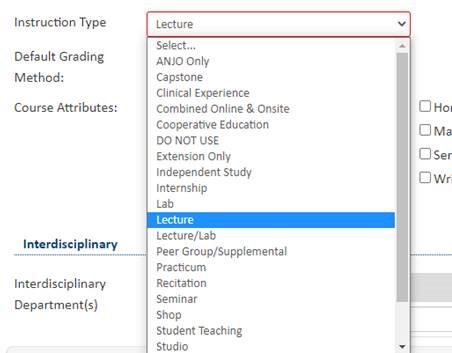
When Making Edits-Additional Info Needed
If making edits on a pre-existing course you will see that there are now fields that were not there when you initially proposed the course.
Instructor Information: You will be prompted to enter in some information about the instructor. Please do your best to fill this information in. If the faculty member has been teaching the course a long time, you probably don’t need to put in the last four digits of their GID. You could just note that they’ve been teaching it a long time and put in their name. you can put a dot (.) or N/A into the GID field.
If you indicate that the instructor is NOT a member of the regular faculty, it will also want you to upload the instructor’s CV. Again, if they’ve been teaching it a while and this is just an edit, you could upload a “dummy” document as that field is required.
Keep in mind that this is short cut is for edits only. All new proposal will require this information.
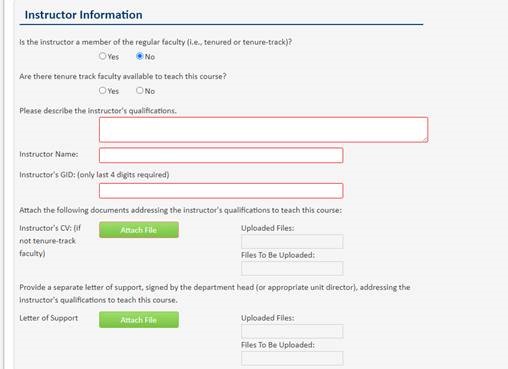
Core
If proposing a new Core course, or requesting Core for an existing course, you will choose your designation from a drop-down menu at the top of the form. That will prompt a field to open in a later section of the form under Student Learning. There are some new questions there that you will want to be prepared to answer.
If editing and Core course that was existing prior to the new CIM forms, you will also need to fill in this information.
PLEASE NOTE: This section may not satisfy your requirements for the Renewal of a Core Course. You may be asked for additional information.