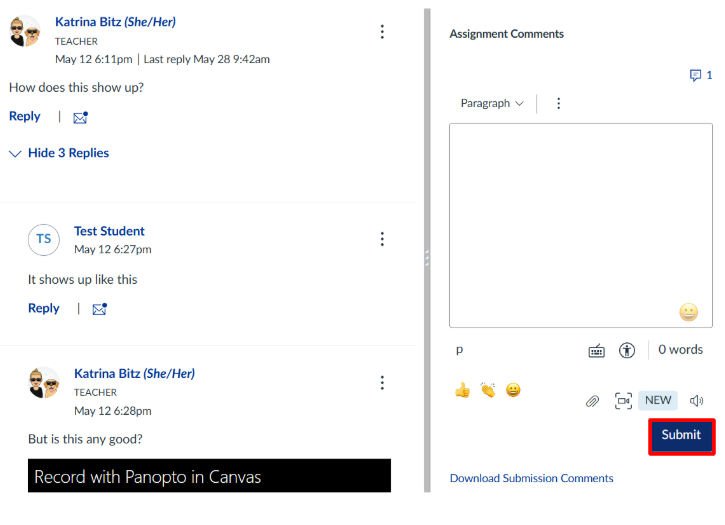Graded Discussions
If you plan to grade a discussion in Canvas, there are a few important steps to complete before students begin participating.
You'll need to enable grading when setting up or editing the discussion, choose how you'll assign points or use rubrics, and then publish it so students can respond. Once responses are submitted, you can use Canvas's SpeedGrader tool to evaluate and provide feedback.
Preparing the discussion
1. In the course navigation menu, click Discussions.
-
-
To create a new discussion, click + Add Discussion.
-
To edit an existing discussion, click the three dots next to the discussion you want to update, then select Edit.
-
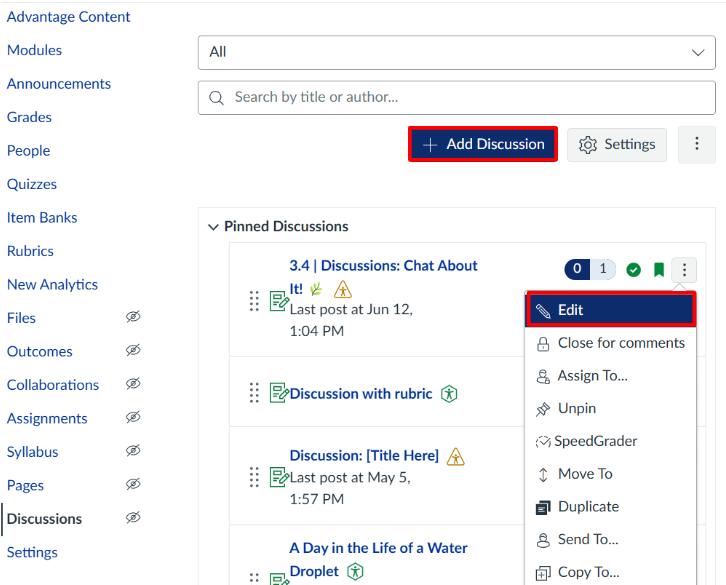
2. On the discussion edit page, add or update the content in the Rich Content Editor as needed. Then scroll down and check the box labeled Graded if you want the discussion to be worth points.
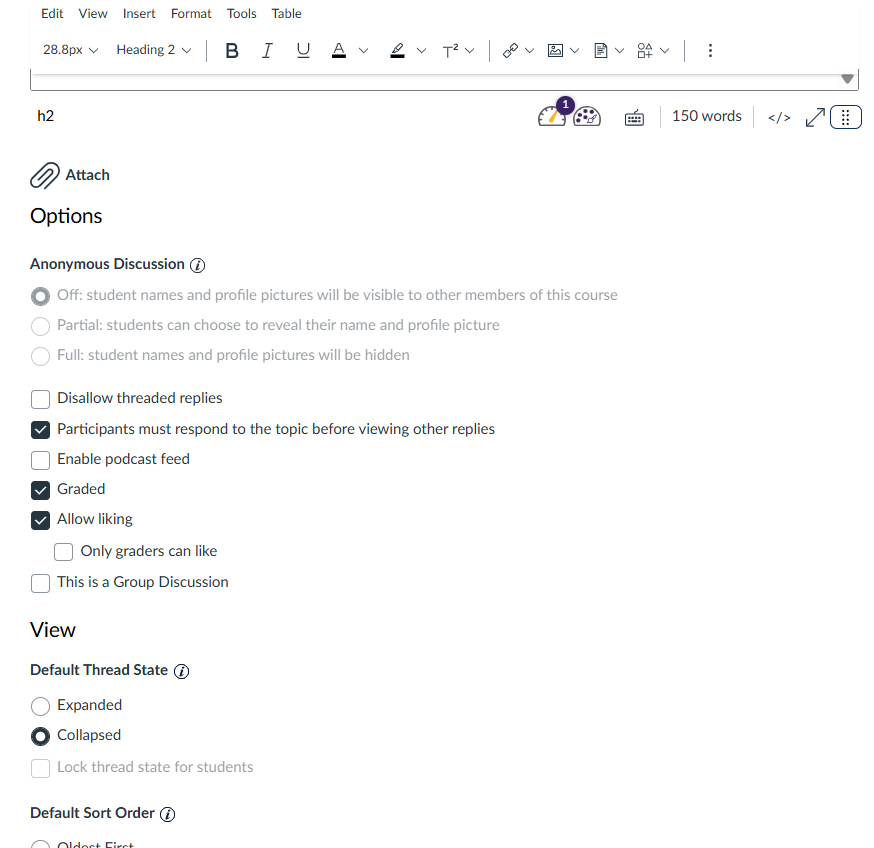
After that, review and adjust any other available settings for the discussion. Once everything looks good, scroll down and click Save.
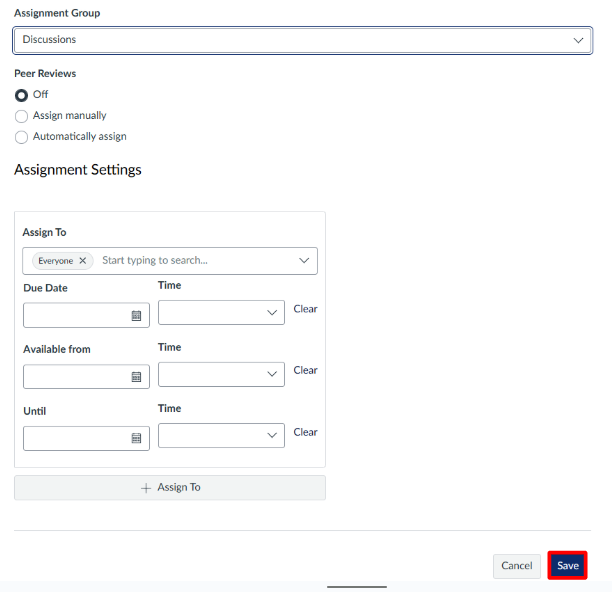
3. After clicking Save, you’ll be taken to a preview of the discussion. If everything looks good and you’re ready for students to access it, click the Publish button in the top right corner. From this page, you’ll also be able to view student responses as they come in.
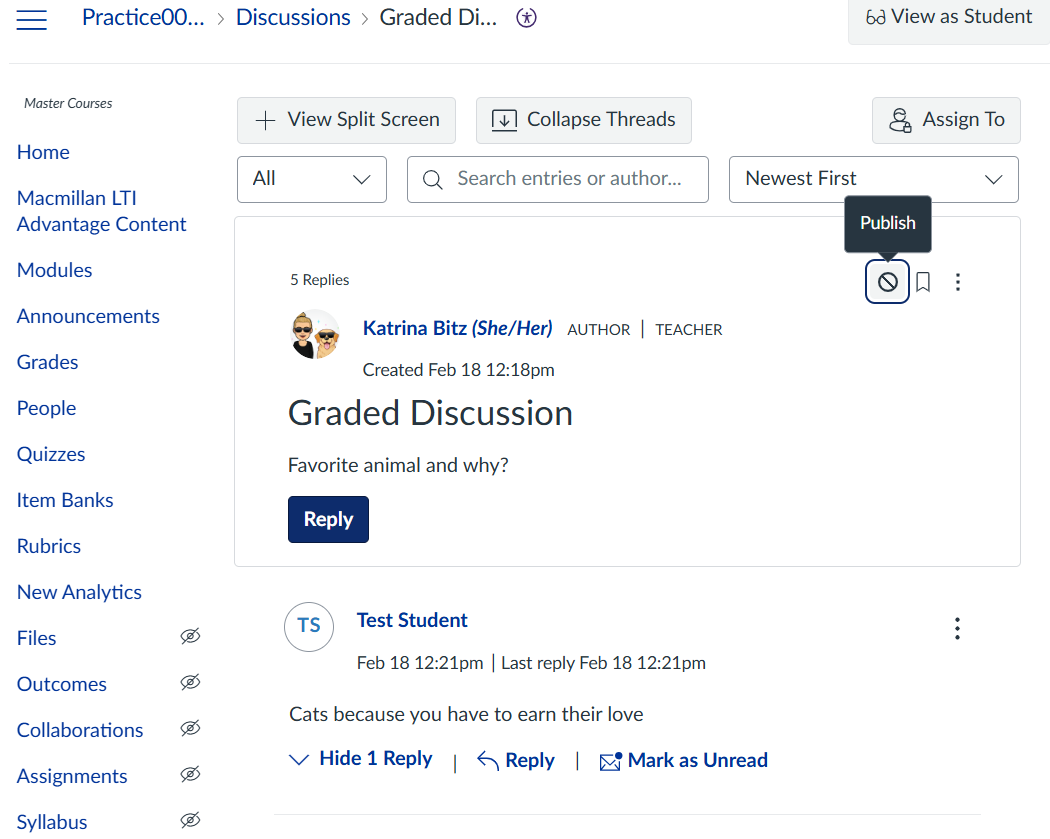
4. To access grading tools, click the three dots next to the publish button.
From the dropdown menu, you can choose Add Rubric to attach a grading rubric, or select SpeedGrader when you're ready to begin grading student responses.
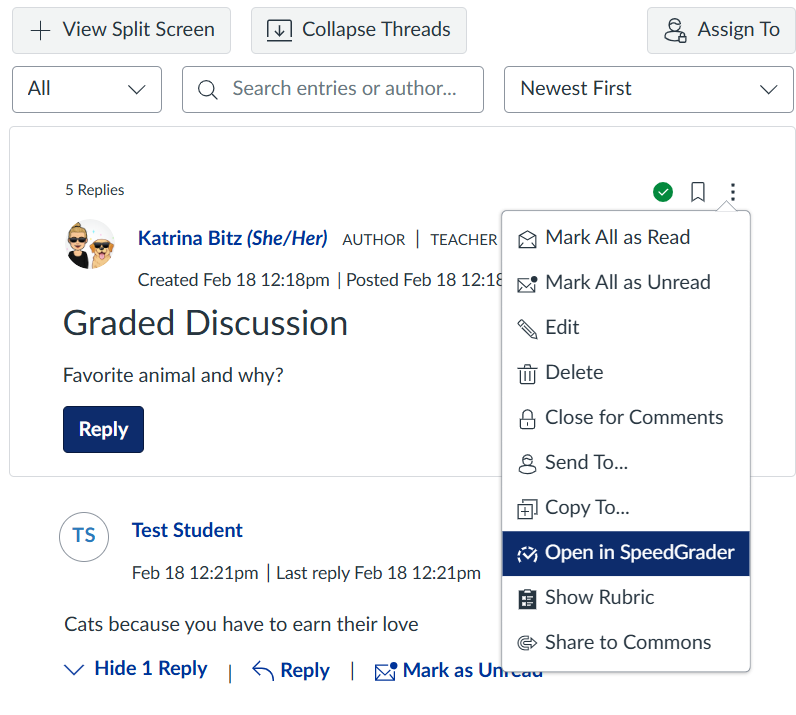
-
- If you would like further information on adding a rubric, visit the tutorial "How do I add a rubric to a graded discussion."
Grading the discussion
1. If you selected SpeedGrader in the previous step, you’ll be taken to a window where you can view and grade student responses.
2. Use the arrows in the top right or the dropdown list to navigate between students. Enter grades and comments directly in the grading panel on the right.
-
- If you’ve attached a rubric, click View Rubric to open it and use it to score the discussion.
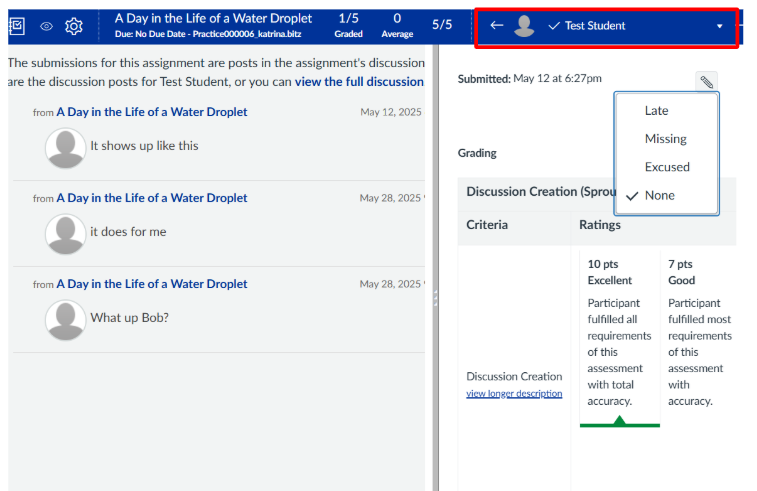
3. To view only one student's responses, click Switch to viewing the full discussion context in the header in the viewing window.
This will open a filtered view where you can search for a specific student by name and see only their replies. The number of replies they’ve posted will be listed at the top.
-
- Note: Be sure you are searching for and grading the same student to avoid assigning grades to the wrong person.
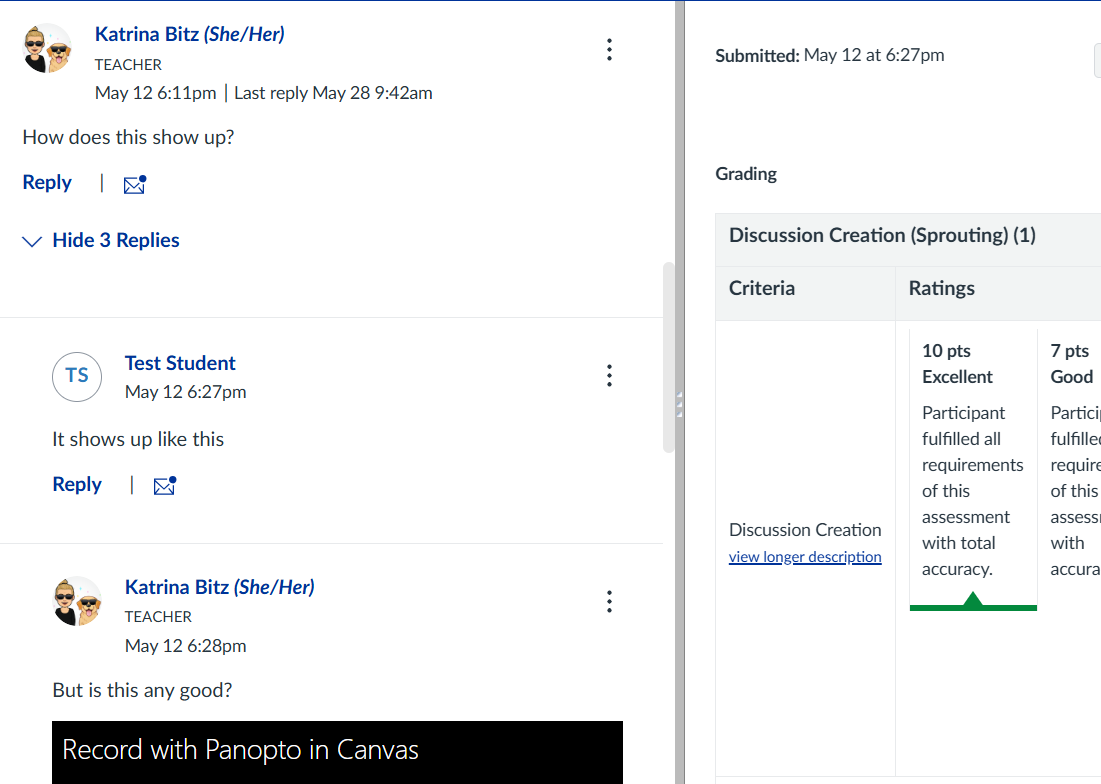
4. When you are done grading for that student, remember to click Submit at the bottom right-hand corner.