FAQs for Instructors
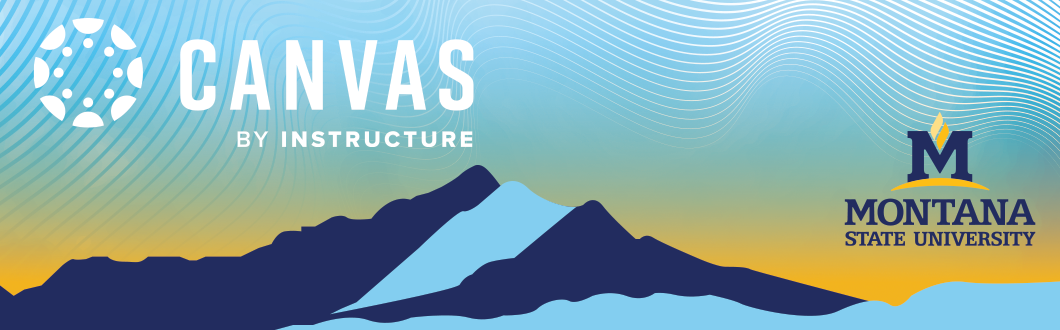
Getting Started
You can log in to Canvas by visiting montana.instructure.com and entering the information shown in this tutorial.
Once logged in, your courses will appear on the Canvas Dashboard. If you don’t see your course, check the "Courses" tab and select "All Courses." If you don't see it, ensure that you are the instructor of record from the registrar's office.
If you want to have the course show on your dashboard, favorite it by clicking the star next to it.
If your course does not appear, check with your department and registrar office to confirm that you have been added as an instructor. If the course is still missing, contact your us at canvas@montana.edu
All credit courses are provisioned in Canvas - instructors do not need to submit a course request for credit courses.
An instructor may choose to request a Master or Practice course offering for creating/saving course content outside a given semester or to test out Canavs features not yet utilized. Instructors have on-going access to any Master or Practice courses requested and built.
Fill out request form for practice or master course.
Please allow 5-7 business days for request processing.
Credit course offerings for an upcoming term(s) will typically be provisioned within a few weeks after registration begins for the upcoming term(s). Once Canvas is updated with upcoming term(s) courses, instructors will see the upcoming term(s) credit course offerings in Canavs.
Course Setup and Information
You can add content by clicking on "Modules" in course navigation menu. Then click "+ Module" in the top right-hand corner.
Note: New modules will appear at the bottom of the modules. You can click and drag it to where you would like using the 8 dots on the left of the module header. You can also click on the 3 dots on the right of the item and select "move to."
To add items into your modules click the "+" within an existing module header and then select from the dropdown which type of content you want to add. (ex. files, pages, assignments, quizzes, discussions, etc.)
Note: New module items will appear at the bottom of the module. You can click and drag it to where you would like using the 8 dots on the left of the item. You can also click on the 3 dots on the right of the item and select "move to."
While you can't change the acutally name of your course, you can nickname your course to help differeniate it from others by using this tutorial.
This nickname is just for you. Students will see the original course name and code on their end.
Yes. Make sure you are on the Home page of the NEW course you want to copy content into. Select "Import Course Content" in the top right-hand corner. From teh window that appears, choose "Copy a Canvas Course" from the dropdown. Then, select the course you want to copy from and specify the content you’d like to import. Once you're ready click "add to import queue."
Note: If you cannot differentiate between your course, use this tutorial to nickname your course then repeat steps.
Note: The import defaults to bringing in "All Content." If you would like to bring over specific content and not the whole course, click the circle next to "Select specific content." Click "add to import queue" and then you'll see a blue box appear in the import below that says "select content." Click that and click on the things you want to bring over.
In most cases, students are automatically enrolled through the institution’s system. If you need to manually add a person, go to People in your course navigation and click + People. Enter their institutional email address and assign them the correct role.
If the + People button is grayed out and unclickable, it usually means the course is in a read-only state, such as when it's concluded or not yet started. Instructors can only add users to active courses.
If you would like to add someone to your course outside of the courses starte/end dates, reach out to Canvas@montana.edu and we’ll help you get the person added.
You can publish your course from the Dashboard or the Course Home Page. Use the resource How do I publish a course for specific steps.
You can only unpublish your course from the Course Home Page.
Notes:
- A course must be published before students can access it. Unpublished courses and content are invisible to students.
- Once a published course has grades entered, its published status cannot be changed.
- Instructors will not be able to utilize the Inbox feature to email their students until the course it published.
Learner, instructor, and course information in Banner get passed over to the Canvas system.
Updates from Banner to Canvas run multiple times during the day:
- Monday through Friday at ~ 7:00 AM; 10:00 AM; 2:00 PM; 5:00 PM; 8:00 PM
- Saturday and Sunday at ~ 12 PM and 8 PM
Actions related to accounts and courses are typically handled by the Registrar.
Yes.
To request a merge, instructors should send an email to canvas@montana.edu with the Course Rubric, Course Number, Course Section(s), and Course Title that need to be merged together. Ecat Team staff will then set up the various combinations to be merged into one course offering.
Merged courses contain a CL (for "cross-listed") in the course title as well as the course code. After the merge has been constructed by support staff, the instructor will have access to the merged course offering.
More information related to merge requests.
The best time to request a merge is at the front end before instructors begin setting up the course(s).
Note: You will need to allow up to 72 hours for a merge process to be completed.
To add a specific course to your Dashboard, click "Courses" in the blue Global Navigation Menu, then select "All Courses" at the top of the pop-out menu. You'll see a list of all your current and past courses.
Find the course you want on your Dashboard, and click the star icon next to its name. The star will turn orange to show it's been favorited. Only courses you've marked with a star will appear on your Dashboard—everything else stays accessible from the All Courses list but won’t be shown by default.
If your course appears under Past Enrollments, it’s in a read-only state and can’t be favorited. If you need full access or want it to show on your Dashboard, contact us at Canvas@montana.edu and we’ll help get that fixed.
When students withdraw from a course through Banner/MyInfo, they are not removed from the course in Canvas. Instead, their status is changed to Inactive.
Inactivestudents will still appear in your Canvas class list, but they no longer have access to the course or its content. This status allows instructors to view student participation, report the last date of attendance, and access any grades as needed.
Assignments and Grading
Go to "Assignments" in your course navigation and click "+ Assignment" in the top right-hand corner. Enter a title, description, due date, and submission type (file upload, text entry, etc.). Then, assign a point value and select "Save & Publish" when ready.
View this tutorial for more information on how to create an assignment within Canvas.
SpeedGrader allows you to review and grade student submissions efficiently. Open a graded activity and then from the side menu or the 3 dots on the right, click "SpeedGrader." You can leave comments, annotate submissions, and assign grades directly.
View this tutorial for more information on how to use speedgrader within Canvas.
Yes. Navigate to "Settings" in your course navigation. Make sure you are on the "Course Details" tab. Scroll down and enable "Grading Scheme." You can either use the default scheme or customize it to fit your course grading policy.
View this tutorial for more information on how to set up a grading scheme in Canvas.
Go to "Assignments" in your course navigation. Click the 3 dots next to "+ Assignments" in the top right, and select "Assignment Groups Weight." Click the check box "Weight final grade based on assignment groups," then set the percentage for each category (e.g., Quizzes 20%, Homework 30%, Exams 50%).
View this tutorial for more information on how to weight your gradbook in Canvas.
Communication & Engagement
Go to "Announcements" in your course navigation and click "+ Announcement." Enter your message and select "Save & Publish." You can also schedule announcements for a later date as all annoucements are visible right as you make them. No publish or unpublish.
Discussions allow students to engage in course-related conversations. Create a discussion by going to "Discussions" in your course navigation and clicking "+ Discussion." You can set it as graded or ungraded, allow threaded replies, and enable peer interactions.
Note: To have your discussion graded, make sure to check the box "graded" within the criteria area of the discussion.
Yes. Use the "Inbox" feature in Canvas to send private messages to individual students or groups. You cannot utilize this feature until your course is published.
Canvas Teacher App
Yes. The Canvas Teacher App is available for iOS and Android. It allows you to manage courses, grade assignments, send announcements, and communicate with students from your mobile device.
Note: Make sure to download the "teacher" version as there are several available for different roles.
Download the app from the App Store or Google Play. Log in using your institution’s Canvas URL and credentials. Once logged in, you can access your courses, review submissions, and communicate with students on the go.
Technical Support & Resources
For any issues with Canvas you can contact the ECAT team at canvas@montana.edu to start a helpdesk ticket.
Yes. Use the Training Page to find a training that works best for your schedule. You can also use the Canvas Training Portal to access on-demand options and Live training sessions offered by Canvas.
You can click on "Help" in your course navigation and get a menu for chat support, or submit a support ticket if needed. You can also use canvas guides and videos.
