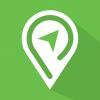Parking Portal Tutorials and FAQs
Last Revised: 7/31/2025
Parking on campus is a privilege, not a right. By parking on university property each person agrees to comply with all parking regulations in order to avoid citations or losing parking privileges.
Every vehicle must have a parking permit in order to park on campus, whether short-term or long-term. This applies to all students, faculty, staff, and visitors.
Please view our tutorials and FAQs below to learn more about how to purchase your campus parking permit.
How to access your parking portal and add a vehicle to your account:
Today I would like to show you how to access your MSU parking portal and add a vehicle to your account.
To access MyInfo, please openGoogle or whichever platform you choose and go to montana.edu. There are a few ways you can accessMyInfo, and one of which is scrolling to the bottom of any montana.edu page and selectingMyInfo. As a student, staff or faculty member, this is the easiest way to reach your parking portal. Please log in with your Net ID and select the parking services tab. When you select ‘go’, you will reach your parking portal. The other avenue you can use to reach your parking portal is through our website at montana.edu/parking. Scroll down to select Permits, and on the right hand side select “Parking Portal”. If you select that it will bring you to the main parking portal page where you can log in as faculty, staff or student or you can use the visitor login to log in as a visitor.
In your parking portal, you can view your citations, your appeals, or your letters from parking services. You can view your existing permits, search for a citation, purchase a permit, or add and edit your waitlists.
In order to add a new vehicle to your account you can press the vehicle button at the top task bar. Here you will see all of the vehicles associated with your account. Please note, that if you receive a new license plate for an existing vehicle, you will need to add this as a new vehicle to your account.
Please press the ‘add vehicle’ button to add a new vehicle. Here we will add as much information on the vehicle that we have. Also note, do not use any dashes, spaces, or symbols when typing in your license plate, please only use the letters and numbers on your registration. Please be sure to accurately update this regularly in order to avoid citations.
Please fill out as much information as you have on your vehicle and then select next. You have now added a new vehicle to your account. Please note that all vehicles have to be tied to an active permit to be valid on Montana State University property.
Please see our next tutorial to view how to attach your vehicle to a permit.
How to purchase a permit and attach vehicles to your permit:
Thank you for watching our previous tutorial on how to log in to your MSU parking portal and add a vehicle to your account.
Now I would like to show you how to purchase a permit and attach your vehicles to your permit. It is essential that all vehicles that might be using your permit on campus be linked in your parking portal.
Please go to the top task bar and select the down symbol next to “Permits”, then select “get permits”. You will see a page with important parking information. Please read it carefully and then select “next”.
The next page will show you which standard permit designations are available to you. This will vary based on your classification as a student commuter, a student resident, a faculty or staff member, or a university student apartment resident. Please note that depending on how far it is into the semester, the availability of permits can change.
Low emission permits require drivers to fill out a Low Emission Vehicle Parking Permit Request form prior to purchasing their permit. To do this, please visit our website at montana.edu/parking, scroll down and select “Permits”, and on the right hand side, click “LEV Parking Permit Request Form.”
Before you choose your permit, please double check that it’ll be the right choice for you. For example, if you are graduating in the fall, you might only need a fall semester only permit. I will choose the annual Bobcat permit as I would like to park in Bobcat lots all day throughout the school year. Once you have chosen the permit that works best for you, select the bubble to signify that you have read, understand, and agree to comply with all MSU Parking Regulations and the refund schedule, after you have read them thoroughly. Then select “Next”.
You will then be prompted to select the vehicles you would like to attach to your permit. Any vehicle that exists in your account will show up as available for selection. You can also add new vehicles to your permit by selecting the ‘Add Vehicle’ button. Please note that a maximum of 8 vehicles can be attached to one permit at a time. Please email or call Parking Services to remove any vehicle or license plate. If you receive a new license plate on an existing vehicle, please add the license plate as a new vehicle, or call us to update your plate for you. Once you have added all the vehicles that might utilize your permit, please select ‘Next’.
You will now arrive at your cart to check out. Faculty and staff have the option of purchasing permits via payroll deduction or a credit or debit card. Students and visitors can only pay via credit or debit card. Once you have processed the payment for your permit, you will receive a confirmation email.
You are now able to use your new parking permit. Please check the parking map to verify which lots your permit is valid for.
Thank you for watching our tutorial on how to purchase a permit and add vehicles to your permit.
How to add yourself to a waitlist:
Now I would like to show you how to add yourself to a waitlist for a parking permit.
If the permit you are hoping to purchase is currently sold to capacity, you can join a waitlist to be notified if it becomes available. To do this, please begin by logging into your MSU parking portal. Once logged in, on the main page you will see “Add/EditWaitlists.”
Please review our parking regulations prior to adding yourself to a waitlist. Once you have done so, check the box and then click “next”. You will also be prompted to enter your email address. This is the email address that will get the notification if a permit becomes available. You will also be prompted to update the vehicles on your account.
On the next page, you’ll see a list of available waitlists. Please note, you can only join awaitlist for permits you are eligible to purchase based on your classification as a student commuter, student resident, a faculty or staff member or university student apartment resident. Also note, if thewaitlist you would like to join is not shown as an option, then there are either permits still available, or thewaitlist has closed. Select “add” next to thewaitlist you’d like to join. On the left hand side, you’ll see how many people are currently on the waitlist.
If a permit becomes available, you will be contacted via the preferred email address you entered previously into your parking account.
Please note that once you are offered a permit from a waitlist, you will have a limited window of time to purchase it before it’s offered to the next person.
Thank you for watching this tutorial on how to join a permit waitlist. Be sure to review our other tutorials if you need help logging into your parking portal, adding a vehicle to your account, and linking a vehicle to your permit.
Frequently Asked Questions
Waitlists will be available for permits that have sold to capacity. You can add yourself to a waitlist by logging into the parking portal and from the main page, clicking "Add/Edit Waitlists". From there you will see the waitlists options available to you. If medical accommodations need to be made, please email parkingservices@montana.edu.
This may happen when trying to pay for more than one item at a time. Try paying for each item individually. If the issue persists, please emailparkingservices@montana.edu.
If the permit you want is not shown as available for purchase, then it has been sold to capacity. Waitlists will be available for permits that are sold out. You can add yourself to a waitlist by logging into the parking portal and from the main page, clicking "Add/Edit Waitlists". From there you will see thewaitlists options available to you. Please view our permits page to find what permits are purchasable by student residents, student commuters, university student apartment residents, and faculty/staff members.
Please double check that the billing address you are entering for the payment matches exactly what is on the card. If the issue persists, please email parkingservices@montana.edu.
All citations must be paid or appealed within 10 days of the issue date. Failure to pay on time will result in an accumulation of late fees, student account holds, payroll deductions, or transfer to a collections agency.
You can add up to 8 vehicles on your permit. However, only one vehicle associated with a permit may be parked on campus at one time.
All visitor areas on campus require a visitor parking permit. Long-term parking permits do not allow the permit holder to park in visitor areas on campus without having an additional visitor parking permit.